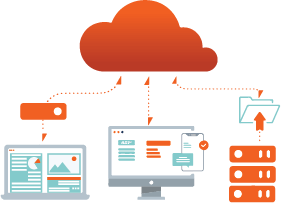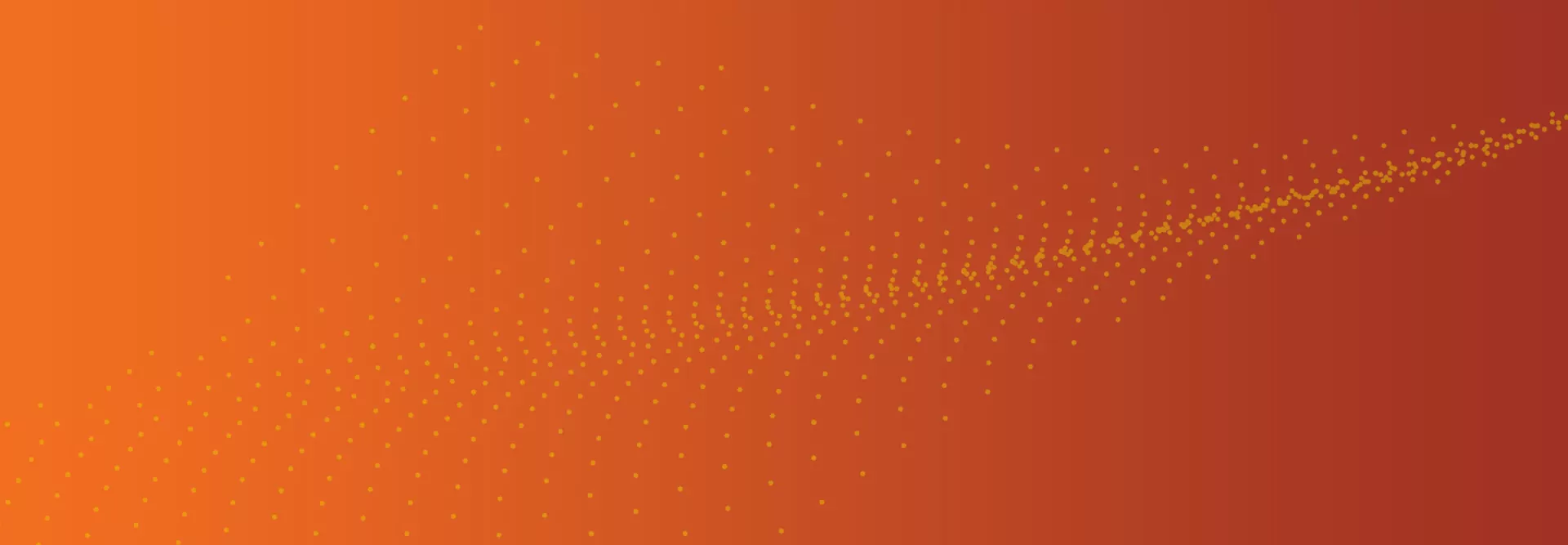
Welcome to Axcient Onboarding
x360Recover Direct-to-Cloud Onboarding Videos
Getting Started with x360Recover Direct-to-Cloud
Before you can access x360Recover D2C, you will first need to complete registration of your x360Portal account (if you have not, the “forgot password” function will not work). If you did NOT receive an email to complete registration, please contact your account manager.
Having trouble? Please review information on parallel deployments, bandwidth requirements, and firewall ports. Additional information can be found in this Knowledgebase Article.
Creating Direct-to-Cloud Backup Schedules
The Protected System will automatically be assigned the default backup policy and retention policy. Depending on what the default schedule is set to, backups may start right away and potentially be unthrottled, which could have immediate impact on user experience. Having a policy pre-built allows you to quickly switch to a policy appropriate for the client’s environment and working schedule.
For additional information on this topic in the Knowledgebase, please click here.
Adding a Client to the Direct-to-Cloud Vault
To set up a backup, you first need to add a client on the Recover Management Console.
Downloading, Installing, and Monitoring Direct-to-Cloud (D2C) Backups
Within the Vault GUI, you download and install the D2C agent software on protected systems. As an admin, you will install the agent onto each protected device that you support. We recommend (a) leaving third-party backup solutions installed while the initial full backup is being completed, and (b) adjusting the scheduling so that the existing backups run during business hours with the x360 agent running outside of business hours until completed, to avoid any gap in backup coverage.
Note: The installation file is only valid for 14 days from the time of download. Installing from an expired agent installer file will fail and register invalid token errors within the log file. The file can be installed on all protected systems (servers & workstations) for that client.
For additional best practices info in the Knowledgebase, click here.
NAS Backup to Vault
In this video, we review the steps to back up a NAS direct to the Vault.
Best way to submit support tickets
This video reviews steps that will improve submitting support tickets.
Restoring Files and Folders with Direct-to-Cloud
There are a variety of file & folder recovery options with x360Recover. For additional details on each option click here
Recovery Wizard Export
In this video, we review options to export a snapshot as a Virtual Disk from the Vault and download via FTP.
x360Recover Virtual Office and Runbooks Overview
The Virtual Office cloud failover feature in x360Recover allows you to start virtual machines in the Axcient Cloud of one or more protected devices to:
- Test or temporarily replace all impacted production infrastructure to deliver business continuity during a disaster,
- Create a Virtual Office running within the Axcient data center to perform regular full-office recovery tests to ensure backups are always recoverable, and
- Create client-specific Runbooks for fast virtualization in a disaster or for testing.
Virtual Office Client VPN
This video reviews setting up Virtual Office with Client VPN.
x360Recover Direct-to-Cloud (D2C): Setting up a Local Cache
This is an overview of getting started with Local Cache for x360Recover Direct-to-Cloud (D2C). Learn what Local Cache is, how it works, and how to set it up for recoveries. When enabled, Local Cache will greatly accelerate the recovery of direct to cloud protected systems.
Note: We recommend MSPs always enable Local Cache for server deployments.
Learn more about Local Cache in the Knowledgebase.
x360Recover Direct-to-Cloud: Using Recovery Center with Local Cache
This video provides guidance on restoring files and folders from Local Cache using Recovery Center. Recovery Center is a stand-alone application that lets you recover data directly from the Axcient Cloud or a private cloud. It offers recovery options ideal for D2C users and those with a Local Cache repository. Recovery center supports file and folder recovery, virtual disk exports, and Hyper-V virtualization of protected systems with and without Local Cache
x360Recover Direct-to-Cloud: Bare Metal Recovery Using Local Cache
See step-by-step walk through of the Bare Metal Restore (BMR) process from Local Cache. Also, learn how to access and use the BMR toolkit. This video will illustrate how to restore from the Vault with Local Cache.
For more information on how to use the bare metal restore wizard to recover directly from Local Cache, read our KB.
x360Recover Virtualization with Hyper-V
A comprehensive step-by-step demo of the process to use Hyper-V to virtualize a backup using Recovery Center, and move to Hyper-V host while the VM is running.
Learn about recovery options with x360Recover in the Knowledgebase.
Delete x360Recover D2C from Vault
Review the steps to properly remove a D2C System from the vault.
Linux D2C Agent
This video reviews the steps to install the D2C Linux Agent.
Is Your MSP Doing the Right Things to Get Cyber Insurance?
Using Your x360Recover Direct-to-Cloud Automation for Cyber-Insurability