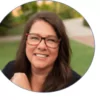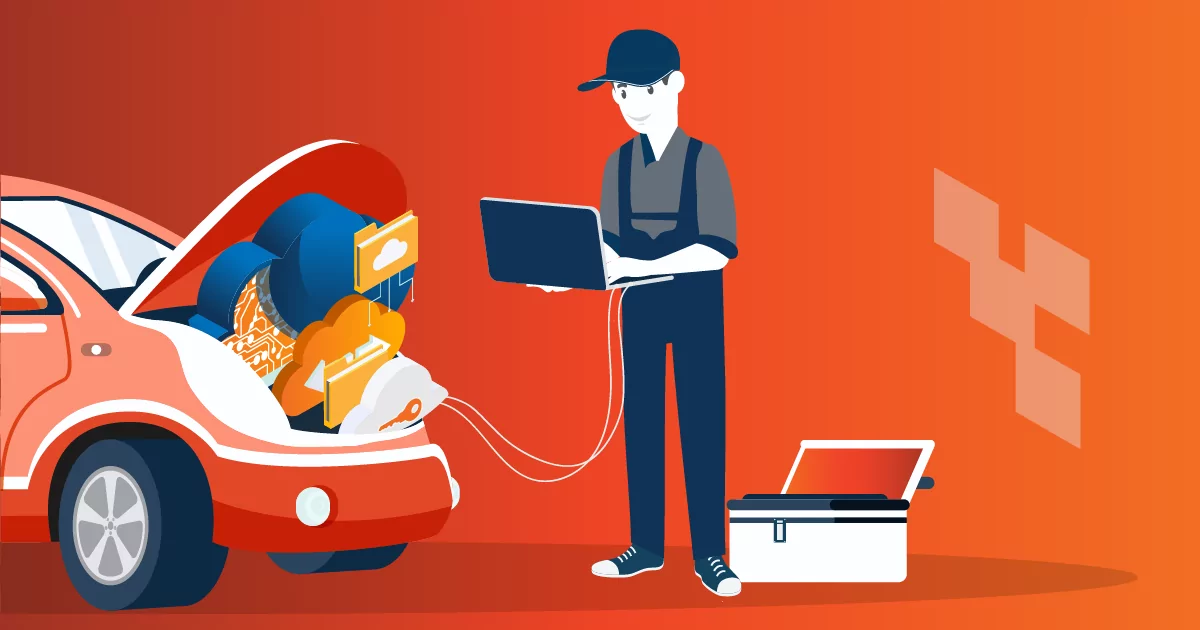
Q&A: Bare Metal Restores with Axcient x360Recover
Table of Contents
Q&A: Bare Metal Restores with x360Recover
A Bare Metal Restore (BMR) has been called the “nuclear option” for backups. Typically, MSPs perform point-in-time restores to a time before data was lost. This is relatively easy with the right business continuity and disaster recovery (BCDR) solution.
However, in the event of a ransomware cyberattack, natural disaster, or hardware failure – where everything is so messed up that point-in-time restores are not available – a BMR is necessary. To do so, you must completely wipe the appliance and pull backups from the cloud or another piece of hardware. While it’s not the ideal route to recovery due to the time and effort required, it’s something MSPs need to be able to do.
In this article…
- Learn about BMR and the options available on Axcient’s x360Recover BCDR solution.
- Check out the latest BMR release from Axcient – x360Recover Bare Metal Restore ISO.
- Get Axcient’s BMR Guide for an in-depth look at how to complete a BMR regardless of where your data is located.

What is a Bare Metal Restore?
A BMR is when you recover an entire protected system image back onto a newly repaired or replaced device, either physical or virtual. It’s called a “bare” metal restore because there’s no need to first load an operating system before beginning recovery. Instead, you use Axcient’s Recovery Wizard, to write the protected system image directly back to the recovered system.
What are the Minimum Requirements for a Bare Metal Restore?
In addition to a DVD or USB containing the x360Recover Bare Metal Restore tools image, your target protected system must have:
- 2GB+ RAM
- Hard drive(s) of sufficient size to contain the original protected system data
Plus, MSPs can perform a BMR to a target drive that is physically smaller than the original protected system drive. Please note there must be enough space on the target drive for the actual data IN-USE on the system to fit.
Also, note – MSPs can perform a BMR to a target drive that is physically smaller than the original protected system drive. Please note there must be enough space on the target drive for the actual data IN-USE on the system to fit.
What is Bare Metal Restore Utility?
BMR utility is a Linux Live CD-ROM used for system recovery, diagnostics, troubleshooting, and general digital forensics. The utility supports legacy Master Boot Record (MBR) and modern Unified Extensible Firmware Interface (UEFI) system architectures and contains the following:
- A wizard to help recover protected systems from an x360Recover appliance or vault directly back onto replacement hardware. Protected systems can be recovered onto either physical or virtual machine hardware.
- A driver injector to help inject critical device drivers into an offline Windows operating system. This will allow it to boot properly after recovery to dissimilar hardware.
- Tools for disk partition recovery and editing, file system repair, antivirus scanning, offline Windows registry editing, and disk cloning and imaging.
Can I perform a Bare Metal Restore Directly from a Vault?
Yes! This is the latest functionality to be released for Axcient’s BMR. The Recovery supports BMR to be performed directly from an x360Recover Direct-to-Cloud (D2C) backup snapshot living in the Axcient cloud by mounting the Vault over FTPS. Using this method, MSPs don’t have to export and download the backup snapshot first.
If you have decided not to use Local Cache, this is the easiest way to pull images directly from the Axcient Cloud. Note that the restore process will still be slower than if you had a Local Cache repository for your Direct-to-Cloud endpoint. A Local Cache repository is optional but strongly encouraged. Local Cache provides a compressed deduplicated repository containing the bulk of your backup data locally. Using Local Cache your recovery is greatly accelerated by avoiding the download of recovery data from the cloud. Local Cache may be stored on an inexpensive local USB or NAS device to substantially decrease recovery and failback times and limit downtime after a data loss event.
How Do I Perform a Bare Metal Restore?
Of course, as an Axcient partner, Axcient is always here to help, so don’t hesitate to reach out for support. You can also get comprehensive guidance in the Axcient Bare Metal Restore Guide. There you’ll find instructions on how to…
- Download the x360Recover Bare Metal Restore ISO
- Perform common and shared steps in BMR
- Recover to a smaller target drive
- Resolve boot issues
- Utilize SmartRecovery options where available
- Restore Microsoft dynamic disks
Axcient x360Recover offers four different types of BMR based on where your data is located. Click on the links below for step-by-step instructions for each. These links can also be found in the Axcient Bare Metal Restore Guide.
- From an appliance
- From a vault with Local Cache
- From a vault without Local Cache
- From a virtual disk image
Where Can I Learn More About x360Recover?
The best way to find out if Axcient x360Recover is right for you is to start your free 14-day trial now or schedule a 1:1 demo. You can also visit Axcient Resources for free, MSP-specific eBooks, case studies, blog posts, and more. Or sign-up for our latest webinar, demo, or in-person event.
Author
Related posts
8 Tips for Optimizing Your Disaster Recovery Strategy
If disaster strikes, how will your organization respond?
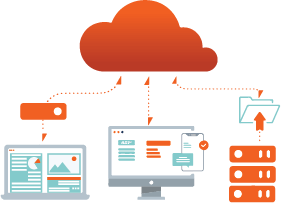
How well could you sleep with reliable cloud-based backups and recovery?
Take a deep dive into Axcient’s proprietary, automated security features to see how we’re ensuring uninterrupted business continuity — no matter what: